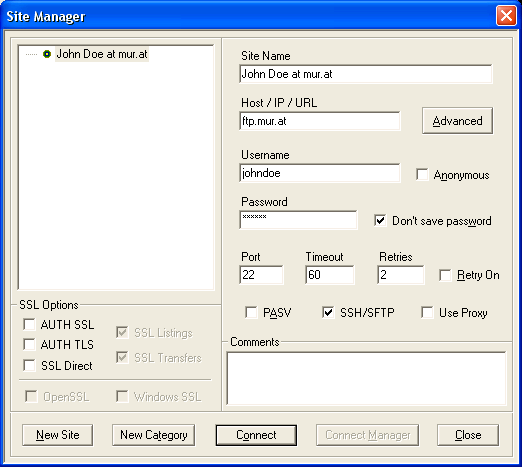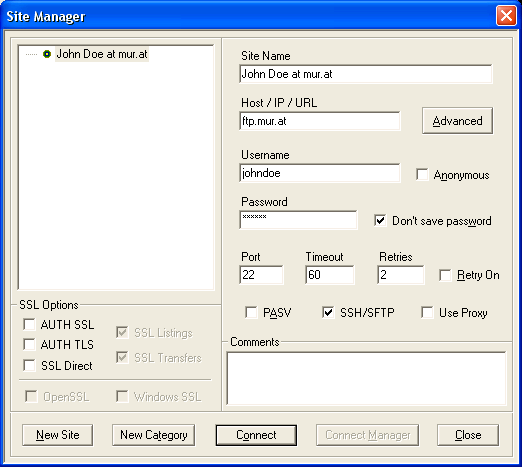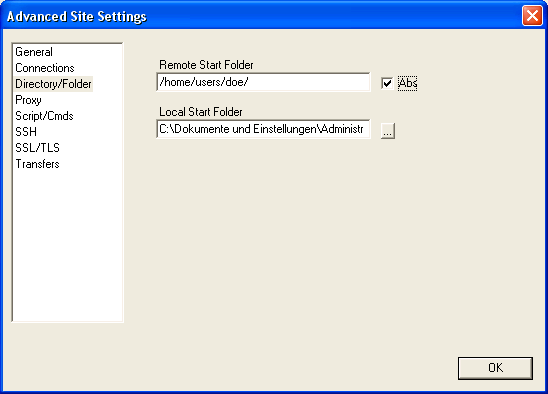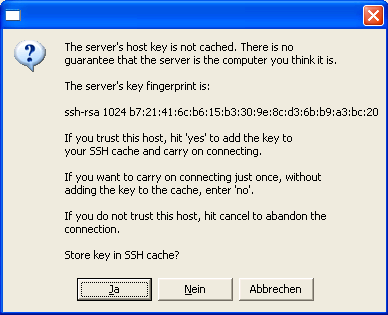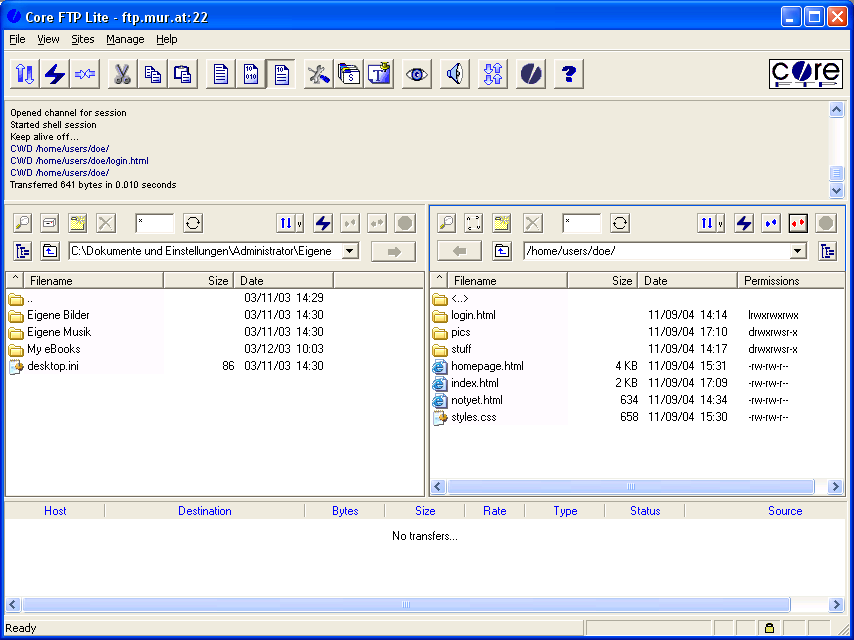::John Doe::deutsch::english::
Core FTP Lite
I am currently using Core FTP Lite from Core FTP which is free as in beer but
not free as in speech. The good thing is that it supports all of the
above mentioned methods to transfer files from/to hornet.mur.at.
Instructions for Core FTP Lite
Here is a step by step recipy how to set up a connection to
ftp.mur.at using Core FTP Lite. The things described here have been
tested using Version 1.3b of Core FTP Lite.
- Start Core FTP Lite
- Click on Sites and then on Site Manager. The
following dialog will pop up:
- Fill in all the fields as shown above
Site Name is just a name for you to remeber the connection
Host / IP / URL is for the address of the machine to connect to
Username is the name you got from the NOC
Password you also got from the NOC
PASV can be unchecked
SSH/SFTP is the method I use and suggest
Use Proxy I have never tried since I don't have a proxy anywhere
- If you want to jump right to the folder where your homepage
lives, click on Advanced in the dialog above and the following
will pop up:
Remote Start Folder is the folder where your homepage data sits on the server
Local Start Folder is the folder where the local copy of your homepage sits
Feel free to check some more advanced settings. I did not need them
up to now.
- Click OK in the Advanced Site Settings dialog and
then try Connect in the Site Manager dialog shown above where you
entered the other data before.
- If this is the first time you use Core FTP for ftp.mur.at yout
will get this notification about the host key sent by
ftp.mur.at.
- Check if the key is correct (compare it to the image here) and
click OK / Ja if the key matches the picture above.
- Congratulations! You are logged in and can start transfering files
from/to the server.
::John Doe::deutsch::english::